Coding with Scratch: Join us online!
Get started or add to your Scratch skills by using this blog! Share the link with your friends!
Use the “Comment” box to let us know how you like this introduction, to tell us about your Scratch projects, to share links to your projects, to ask questions, or to suggest new challenges. Please enter your name (first and last initials only or first name and last initial only) but DO NOT enter an email address or website. These comments are public!
Programs, photos and other documents that you send to us will be uploaded to this public folder. You may send your files to virusbashers@roboticsandbeyond.org and we will add them to the folder. Be sure you give your file a title you want to be seen in the folder.
Alex Wagner, creator and team leader
What is Scratch? Scratch is a programming tool created by the Massachusetts Institute of Technology (MIT) to help young people learn coding. Scratch is perfect for creating video games and all kinds of simulations. All of the coding instructions in Scratch are colored blocks that you drag into a programming window and connect together to create all or part of a program. All of the software is contained on-line so there is nothing to download to your computer. You can also use it on phones and tablets. By creating an account for yourself, you can create and run programs from anywhere in the world. You can also look at millions of programs created by people around the world and see the exact code that was written. You can even use parts of other people’s code in your own programs!
Why learn Scratch? Scratch is completely safe to use, with no risk of computer viruses getting on your computer. Scratch might be the most fun and valuable language for learning the basic concepts of coding. Many high-school and college students, and adult coders, say that Scratch was the most valuable tool they had when they were younger for learning coding languages like Java, Python, JavaScript and C. You can even create and upload your own photos, sounds and images to include in your games. AND, there are thousands of YouTube videos to learn everything from the simplest to the most complex programs you can imagine.
How to get started: Create an account at www.scratch.mit.edu. You will need an email account and must create a password.
At the top left of the screen, click “Tutorials.” Then click the first program “Getting started”. Then look at other Tutorials to start learning basic skills. You can also look at Explore and Ideas tabs at the top menu bar for more examples.
NOW, START PROGRAMMING!
Beginner Programmer Challenge #1. Create an account. Create and save a program that makes the cat spin 3 times to the left and 3 times to the right. Save your program. Click “Share” in the menu bar at top of the screen. Add a comment to the blog post and give the name for your program so others can see it. (how is this done?)
Beginner Programmer Challenge #2. Make a new project and create a program that moves the cat left when the left arrow key is pressed, and moves it right when the right arrow key is pressed. Share your program and give the program name as a comment in the blog posts.
Beginner Programmer Challenge #3. Go to this Scratch program “https://scratch.mit.edu/projects/378134270/”. Click “Look inside” at the top right of your screen. Click the green flag to play the project. The cat is stuck and cannot pass the purple line. Without adding or removing any blocks, find a way to get the cat to the other side of the line. Also, just dragging the cat to the other side of the line is cheating.
Intermediate Programmer Challenge #1: Create a program that allows the cat to move up, down, left, and right using the arrow keys. (Hint: The “Move __ Steps” block is not needed; instead use the “change x by __” and “change y by __” blocks.)
Intermediate Programmer Challenge #2: Make a “Forever If” loop that does anything you want
Advanced Programmer Challenge #1: Make a new sprite and use the paint tools to make a maze. Make it so if the cat touches the walls of the maze, it gets sent back to the start. (If the cat is too big for the maze, use the “set size to __” block to make it smaller.)
Advanced Programmer Challenge #2: Add a goal/finish line in your maze. From there, either make a new level for your game, or make your character do whatever you want as a little victory dance.


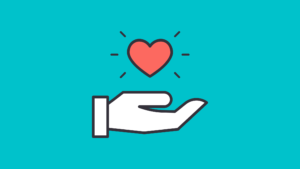
Let us know if you have finished any of our challenges!